Cloud Foundation Assessment Tool (CFAT)¶
CFAT is an open-source solution designed to provide automated discovery of an AWS environment and its multi-account architecture. Additionally, CFAT will review the environment, checking for common configurations and best practices for your AWS Organization. The tool will produce a backlog of tasks to complete, along with remediation guidance. CFAT is simple to execute, requiring only that it be executed within the AWS Management Account in the AWS CloudShell.
Note: CFAT can operate with
READONLYpermissions plus CloudShell permissions to the AWS account, and does not make any changes to the AWS environment. All information generated from the tool is outputted to your local AWS CloudShell environment.
How to Use¶
- Go into an AWS account which is a
Management Accountand open CloudShell terminal.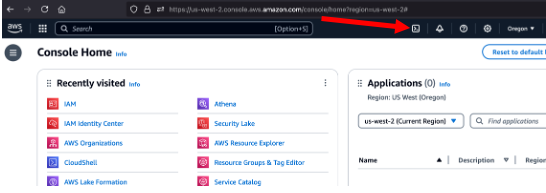
- Ensure you have right now admin permissions or the proper READONLY permissions that include ability to use AWS CloudShell
- For least privilege readonly, leverage the IAM Managed Policies:
arn:aws:iam::aws:policy/ReadOnlyAccessarn:aws:iam::aws:policy/AWSCloudShellFullAccess
- For least privilege readonly, leverage the IAM Managed Policies:
- Within AWS CloudShell the following command:
curl -sSL https://raw.githubusercontent.com/cloud-foundations-on-aws/cloud-foundations-templates/main/cfat/run-assessment.sh | sh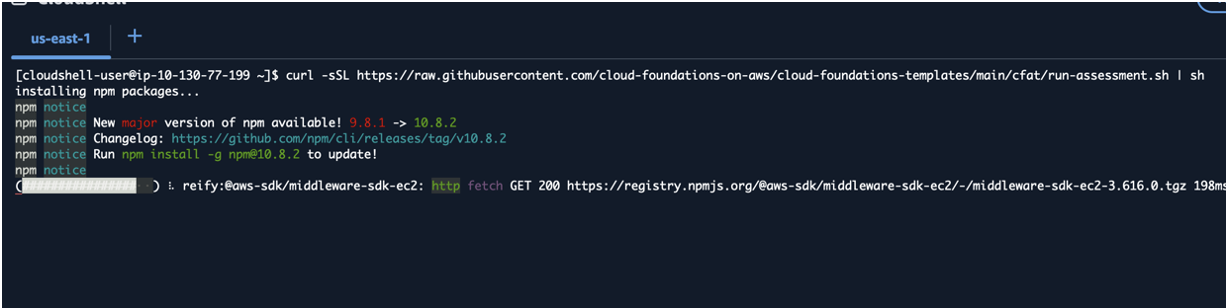
- Watch screen scroll through output looking for any errors.

- Once done you will see the tool created a directory called ./cfat
- verify by running
lsin the current working directory you are in
- verify by running
- The CFAT creates a zip archive containing several artifacts (see Generated Documentation and Artifacts)
- Within the CloudShell window, go to top right of the page and click on
Actionsbutton and click onDownload File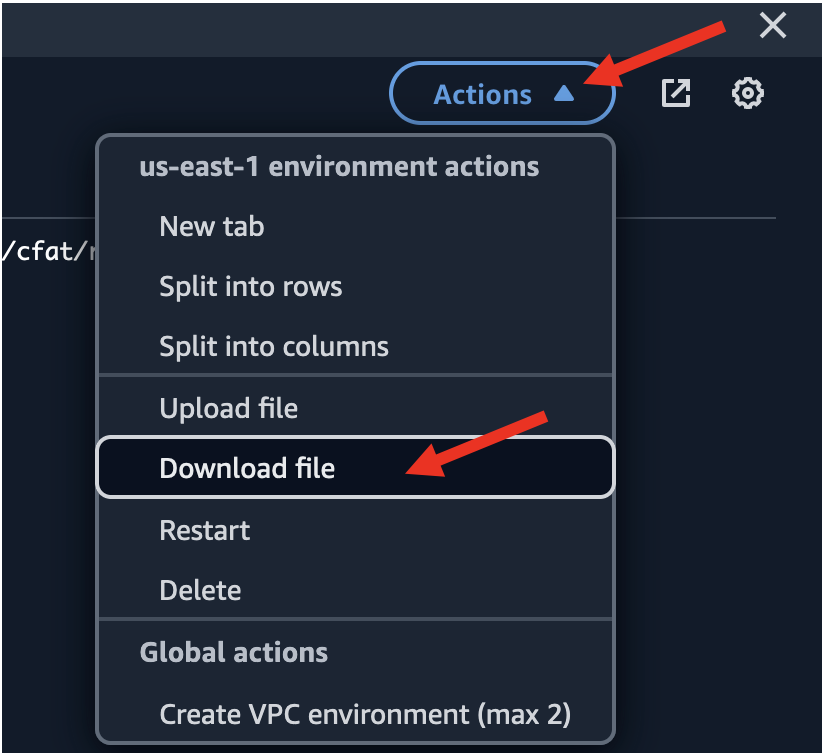
- In the download file enter
./cfat/assessment.zip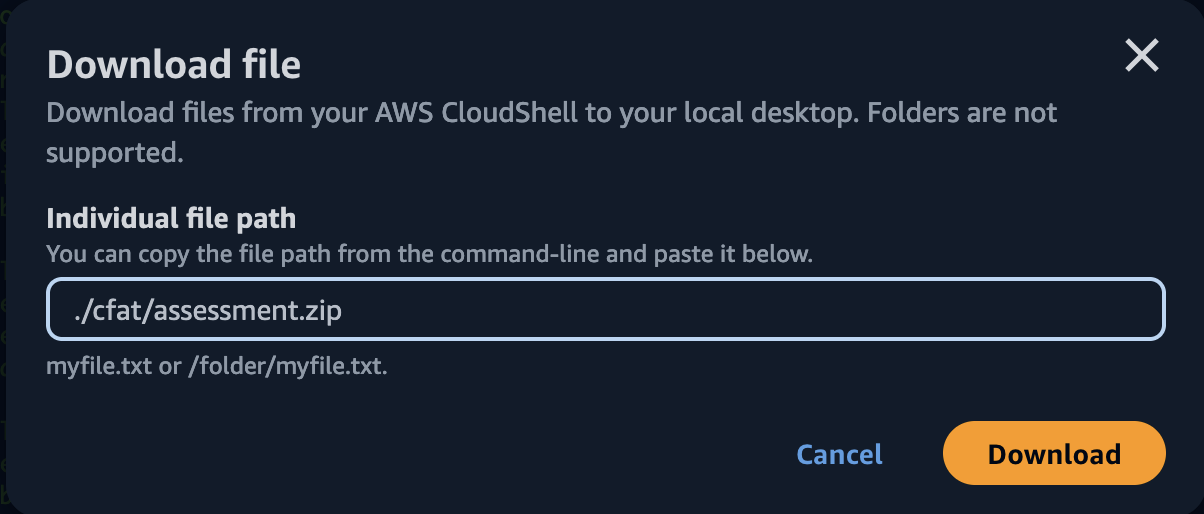
- File is download which you can unzip and view the generated documentation and artifacts.
Generated Documentation and Artifacts¶
Running the CFAT produces an archive assessments folder ./cfat/assessment.zip in the current working directory you run the program from. Unzipping the archive will enable you to access 4 files which were generated during the assessment:
- cfat.txt - file contains a detailed text report of the assessment. Use this file to determine work needed to be completed. An example of a generated report can be found at ./cfat-docs/cfat.txt. As illustrated below, the header in the report will give you a quick status and an estimated level of effort (loe) to complete the requirements.

- cfat-checks.csv - output file of the table result which is located in the detailed report (cfat.txt). The csv output is to let you organize and sort the findings. An example of a generated report can be found at ./cfat-docs/cfat-checks.csv

- asana-import.csv - all tasks created in a csv file format that allow you to easily import the items into your Asana managed backlog. An example of a generated import can be found at ./cfat-docs/asana-import.csv
- jira-import.csv - all tasks created in a csv file format that allow you to easily import the items into your Jira managed backlog. An example of a generated import can be found at./cfat-docs/jira-import.csv
Features¶
- Automated Discovery: CFAT automates the discovery process, minimizing the need for manual checks and providing a quick overview of the environment.
- READONLY Access: The tool operates with READONLY access (plus CloudShell permissions) to the AWS account, ensuring that it does not make any modifications or interfere with the existing setup.
- Importable Backlog: The tool creates common project management software importable file allowing you to import CFAT findings into services like Jira and Asana.
- AWS CloudShell Compatibility: CFAT is designed to be executed within AWS CloudShell, providing a convenient and secure environment for running discovery.
- Developed in JavaScript and AWS-SDK v3: CFAT is implemented using JavaScript and relies on the latest AWS-SDK v3 for seamless interaction with AWS services.
Security Considerations¶
- The tool is designed to operate with
READONLYaccess (plus permissions to run CloudShell), minimizing the risk of unintended changes to your environment. All data is outputted into your local CloudShell environment.